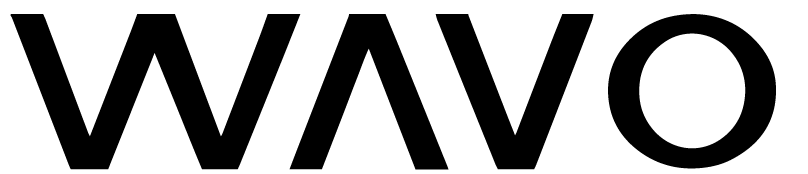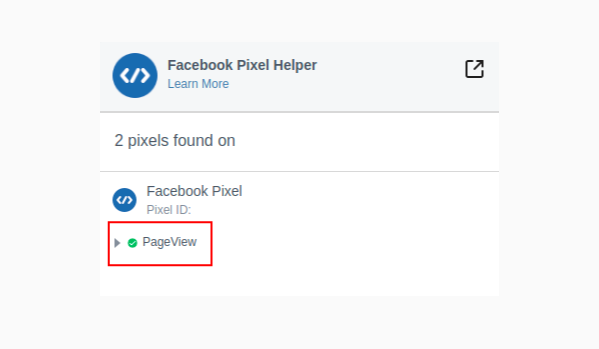What are Tracking Pixels and How do They Work?
/Tracking pixels are tiny, transparent images embedded into web pages and ads that allow advertisers to track campaign actions, gain deeper insights into ad performance, and optimize return on ad spend.
For events and tours, Wavo uses pixels for two main purposes
For Retargeting. Placing our pixel on an event listing page (the first landing page a customer clicks on when buying tickets) lets us retarget fans who have shown interest in an event or engaged with an ad, but not yet purchased a ticket. Once set up, you can see who signed up for presales, added a ticket to cart, entered their personal details—getting greater visibility into the ticket buying cycle, fan engagement, and intent behind a purchase.
To Record Ticket Conversions. Placing our pixel on an event confirmation page allows us to attribute ticket sales to Wavo campaigns.
How Do I Place A Pixel?
Before a campaign begins, we will send you a pixel code with specific instructions on where and how to place it. The pixel process depends on the platform—some sites have easy integrations that require you only to copy and paste our ID into a box, while others must be coded into the actual ticket page itself. We’ve outlined steps for popular ticketing platforms below.
Ticketweb
How Do I Confirm That My Pixel Is Placed Properly?
For platform-specific instructions, we suggest you follow the guidelines outlined in their own help section. That being said, there are best practices you can follow:
Facebook has a free web tool, Facebook Pixel Helper, that validates pixel implementation. On the event listing page, use the tool to verify that a pixel with our ID is present and that the appropriate website actions are firing. The information available via the Helper varies by platform, but generally, we want to see a "PageView" action with a green checkmark next to it.
To confirm a Google Pixel is firing on an event listing page, use the Google Tag Assistant. On the event listing page, use this tool to verify that our global site tag has been placed. To verify:
Click "Enable" on Tag Assistant then refresh the page and look for our GST ID.
Confirmation of pixel placement on check out or confirmation pages requires you go through the checkout process and use the tag manager to inspect the pages for our pixels.
Where Should Pixels Be Placed?
Facebook pixels should be placed on both the ticket listing page as well as the purchase confirmation page for each event.
A Google Global Site Tag (attached) should be placed on the listing page and purchase confirmation page for each event.
A Google Event snippet should be placed on the purchase confirmation page for each event.