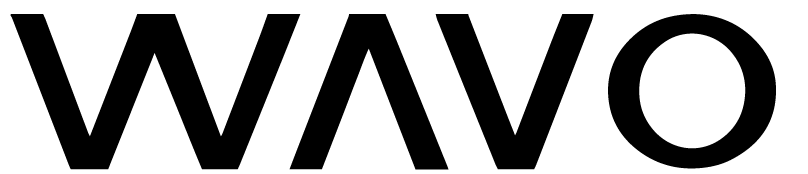Getting Started with Marketing Analytics
Access support and educational resources to get started with Marketing Analytics:
1. Campaign Details and Media Mix
You will find important campaign details and a media mix breakdown at the top of every campaign dashboard, giving you information on flight dates, overall budget and spend, and the platforms where subordinate campaigns are being activated.
The tags in the top-right corner indicate the marketing objectives the campaign is trying to achieve—marketing objectives fall under three broad categories, each constituting a stage of the marketing funnel:
Awareness
Introduce an artist or product and build a relationship with potential fans or customersConsideration
Encourage warm audiences to consider streaming an artist or purchasing a productAction
Drive individuals who are ready to complete a desired action to do so
Campaign duration shows flight dates and time remaining for the campaign, while campaign spending shows the amount spent (left value) as a proportion of the allocated budget (right value).
Understanding the Media Mix Chart
The media mix chart shows you how the overall campaign budget has been allocated across platforms. Each segment in the media mix chart constitutes a subordinate campaign (meaning a campaign segment that is part of the overall campaign), while each color signifies a different platform. To the right of the media mix chart is a legend, with platform budgets listed alongside each platform.
You can also click through to a subordinate campaign by simply clicking a segment in the media mix chart, where you can find details on spend and marketing performance.
2. Aggregated Campaign Metrics
In this section you will find aggregated, high-level metrics relevant to your campaign. Where applicable, Key KPIs for all subordinate campaigns will be aggregated to give users an understanding of overall campaign performance.
Hovering over an individual metric displays a tooltip, which contains a definition and any platform exceptions for the metric.
3. How Are My Campaign Goals Pacing at a Glance?
Every Wavo-managed campaign includes media goals, set by a media analyst during the planning phase, to give advertisers context on the performance of their ads relative to expectations.
To understand whether a campaign will achieve its media goals by its end date we need to understand how it is pacing.
Understanding Campaign Goals
The campaign goals section shows you a list of marketing objectives that the campaign and its subordinate campaigns are working toward. Each subordinate campaign will have its own marketing objective and media goal.
The objective status indicates how many of these media goals are on track to be achieved or exceeded—i.e., a subordinate campaign that is on pace to achieve or over achieve its media goal is considered to be on track to achieve its marketing objective.
The forecast status indicates how many media goals are on track to achieved within a range of ±15%. While the other status is focused on a campaign’s performance toward achieving its marketing objective, the forecast status is focused on giving transparent insight into the accuracy of the predicted media goals.
Clicking on an individual row in the campaign goals section will reveal a pacing chart for each goal associated with a marketing objective, allowing the user to understand progress toward achieving them in more detail.
Understanding the Pacing Chart
The pacing status shows how the campaign is performing relative to the average pace required to achieve the media goal:
Started = the campaign is still in the optimization phase
Off Track = performance is pacing to miss the goal by more than 30%
Under Pacing = performance is pacing to miss the goal by more than 15%, but less than 30%
On Track = performance is pacing to ±15% of the goal
Over Pacing = performance is pacing to overshoot the goal by more than 15%
The total media performance line shows you a running total for the relevant media metric, while the daily media performance bars show daily amounts.
If your forecast line intersects the goal line at any point on the chart, the campaign is on track to achieve or over-achieve its media goal. Note that the forecast line doesn’t need to intersect the goal line for a campaign to be on track to achieve its goal (see above, for example)—Wavo defines a goal as being achieved if the result is between 85% – 115% of the goal.
4. How Are My Platforms and Audiences Doing?
This section of the dashboard shows you how your campaign is performing by platform and/or audience.
The main chart is highly customizable, allowing you to select and view the metrics most important to you. The audience table underneath the main chart shows you a breakdown of performance by audience, along with a heatmap that allows you to quickly identify top performers.
Understanding the Main Chart
The main chart shows time series data for 1 or 2 KPIs of your choice. By default, your primary KPI will be the metric that corresponds to the media goal for that particular platform campaign. You can change the Primary KPI (or add a Secondary KPI for comparison) by using the KPI dropdowns.
By default, the KPI dropdowns contain a limited list of Key KPIs for easier navigation, but power users may select All KPIs in the dropdown toggle to display the full list.
When viewing 2 KPI time series side by side, you may want to adjust the Y axes to suit your analysis needs. Using the scale toggle you can select Scaled, which shows each KPI on a scale relative to its range, or Unscaled, which shows both KPIs on the same scale. If you are trying to understand the absolute difference between 2 KPIs, we recommend that you select Unscaled. If you are trying to compare trends for 2 KPIs that are measured on significantly different scales, we recommend that you select Scaled.
The dimension toggle allows you to switch between daily and total views of KPI performance. Daily displays the daily values of the selected KPIs, while Total displays running totals.
Understanding the Audience Table
The audience table displays Key KPIs broken down by audience. These Key KPIs feature heatmap formatting, which allows you to quickly understand how audiences are performing relative to one another. The darker the shading, the better the KPI performance for the corresponding audience. The selection of Key KPIs will vary depending on the type of campaign and media goal.
Clicking on an individual row in the table will display the Key KPIs at the ad level and, where available, allow you to access ad previews by clicking on the ad name.